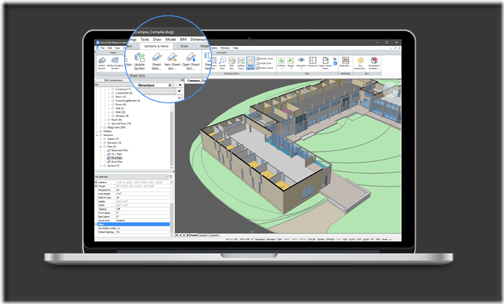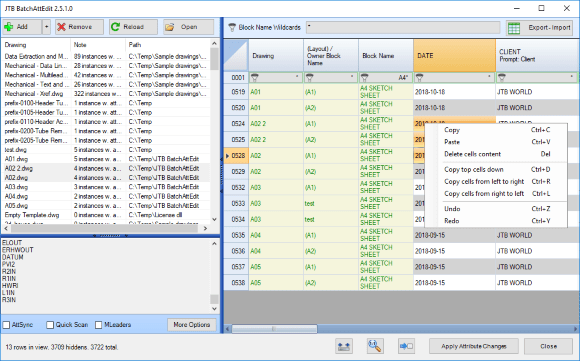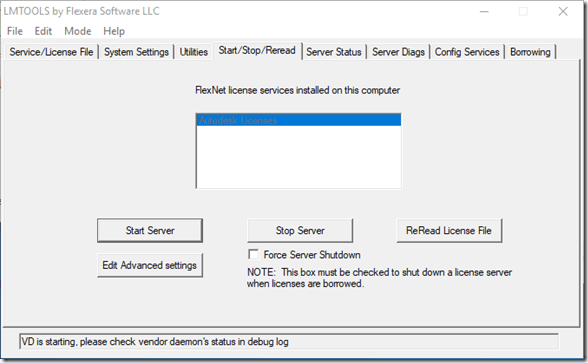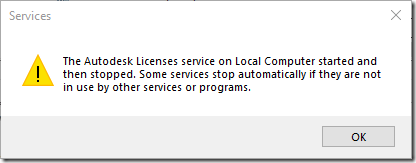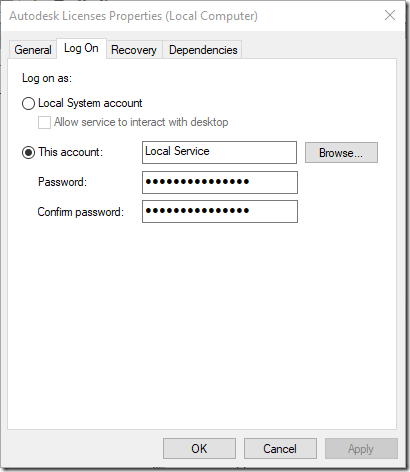JTB Sheet Set Creator 2.4 for AutoCAD is released with these new features and fixes.
- Upgraded Excel reader: the app no more requires Microsoft Excel installed.
- Fixed keywords in Excel to non case sensitive.
- Error messages are collected to 1 place
- Fixed bug when sets up "Template" and "Template Layout" for sheet and subset, in "Sheets" tab.
- Remove error messages when empty subset created.
Trial download is here.
The upgrade is free for existing customers of this app. If purchase was done via Autodesk App Store the download is available on My Downloads page. Sign in with the same account used when purchasing. Otherwise contact and let us know you want the update and we send the link to the full version.
JTB Sheet Set Creator is an app for AutoCAD that creates new Sheet Sets and Sheets based on an Excel template.
- Sheet Set Properties can be populated.
- Sheet Set Custom Properties can be defined, created and populated.
- Sheet Properties can be populated.
- Sheet Custom Properties can be defined, created and populated.
- Sheets (drawings) can be defined, created and have their properties populated.
If you make use of the Sheet Set Manager in AutoCAD you might find our other apps SSMPropEditor, DST Converter, JTB DST Tool or JTB Sheet Set Publish useful.