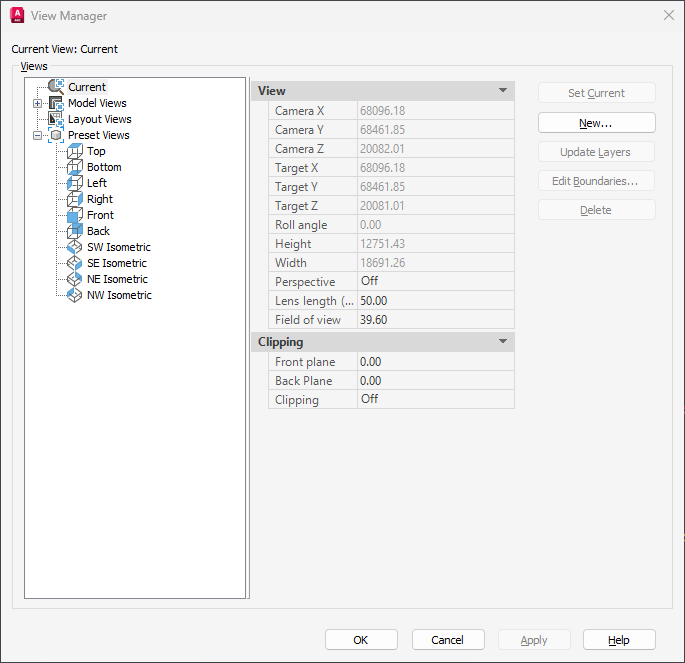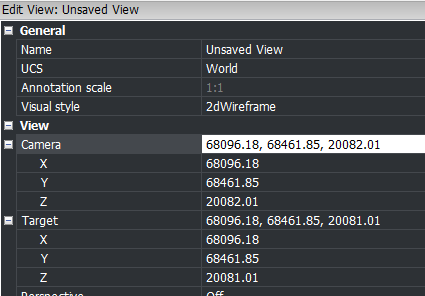JTB FlexReport 2025.4.0 is now ready.
- JTB FlexReport Core JTB FlexReport Core 2025.4.0 Setup.zip
- Added support for parallel processing of FlexNet servers improving the overall snapshot time and performance. New setting in JTB FlexReport Config on the FlexNet tab.
- Added Active Directory/LDAP support. Requires database update.
- DSLS urgent email notification for various errors added.
- DSLS usage logging improvements.
- Fixed bug with RLM logging for certain cases causing wrong feature name to be saved to database.
- Fixed RLM bug related to UNCOUNTED usage.
- Avoid duplicates added to the database in case of erroneous snapshots missing usage at random times.
- Database test for multiple identical denials improved.
- JTB FlexReport Service/JTB FlexReport Client JTB FlexReport Service 2025.4.0 Setup.zip / JTB FlexReport Client 2025.4.0 Setup.zip
- Fixed Unique Users per month bug with date labels if MS Access is used.
- Fixed bug when using Multiple Report checkbox it is not using MaxLic as it should.
- Fixed multiple detailed list report discrepancies causing wrong number of hours showing.
- Database test for multiple identical denials improved.
See the version history for all details and previous versions.
Trial is available if you want to give it a try.
If your maintenance has expired you can try the new version for a few weeks, if you want to keep using it contact us to renew the maintenance. The upgrade is free of charge for customers with active maintenance.
What is JTB FlexReport? JTB FlexReport is a license usage report tool for applications licensed using network license systems like FlexNet (FlexNet), IBM LUM, DSLS, SPLM, Sentinel, LM-X, RLM, EPLAN (ELM), HASP, DPT, Tebis, CodeMeter among others. Track usage over time, hours used and much more. With JTB Process Monitor much more can be monitored like Bentley MicroStation, Autodesk Named User licenses and Autodesk Flex.
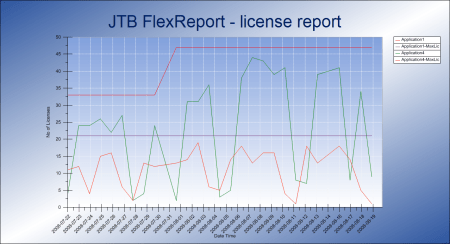
If you have FlexNet licenses check out our JTB FlexReport LT freeware. App for AutoCAD available.
Autodesk user? See these posts:
- Multi-User to Named User Autodesk licenses update
- Autodesk Named User usage reporting
- Autodesk Network Licenses RIP, New Named User Plans
- Prepare for the switch to Autodesk Named User Licenses
- JTB FlexReport can monitor Autodesk Flex
You may still find use for JTB FlexReport together with JTB Process Monitor. We can help analyze your historic usage so you can prepare for the switch.
If you find Autodesk's reporting is not enough our JTB Process Monitor could be a complement as it can also show both total and active usage both of Autodesk products and pretty much any other product you might want to track usage of.