Using the VIEW command in AutoCAD opens up the View Manager and there are properties like Camera X, Camera Y, Camera Z, Target X, Target Y, Target Z that are greyed out so you can't edit them.
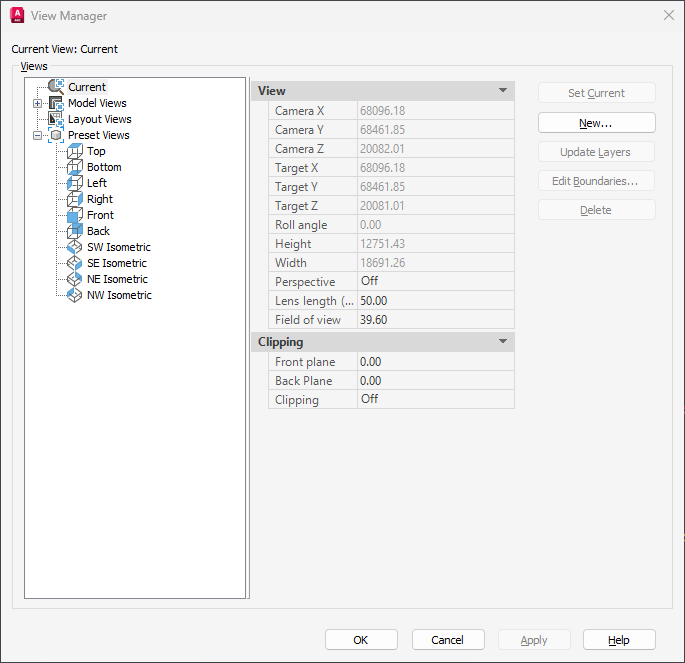
In BricsCAD these can easily be edited though.
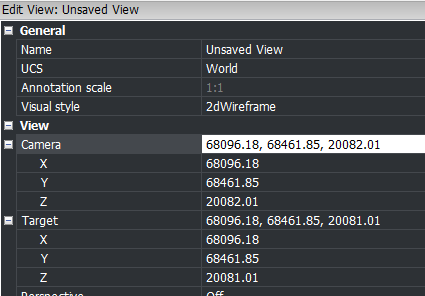
Here is a tips on how to change these coordinates using the DVIEW command I AutoCAD.
Command:
DVIEW
Select objects or <use DVIEWBLOCK>: <- press Enter here
Enter option
[CAmera/TArget/Distance/POints/PAn/Zoom/TWist/CLip/Hide/Off/Undo]: PO
Specify target point <30000.76, -16728.59, 2587.63>: 0,0,0
Specify camera point <30000.76, -16728.59, 2588.63>: 0,0,1
Enter option
[CAmera/TArget/Distance/POints/PAn/Zoom/TWist/CLip/Hide/Off/Undo]: <- press Enter here
Regenerating model.
Or using AutoLISP (command "._DVIEW" "" "_PO" "0,0,0" "0,0,1" "")
In some older AutoCAD versions the above does not work due to an AutoCAD bug, as seen here:
Command: _DVIEW
Select objects or <use DVIEWBLOCK>:
Enter option
[CAmera/TArget/Distance/POints/PAn/Zoom/TWist/CLip/Hide/Off/Undo]: _PO
Specify target point <114577.93, 19107.27, 4087.49>: 0,0,0
Specify camera point <114576.93, 19106.27, 4088.49>: 0,0,1
Camera and Target may not be coincident
I found that this variant did work as it should.
(command "._DVIEW" "" "_PO" (list 0 0 0) (list 0 0 1) "")
No comments:
Post a Comment