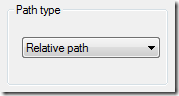This is how to update Acresso’s FlexNet from a Previous Version according to AutoCAD Installation/Licensing Help:
The 2011 release of Autodesk products and later require FlexNet version 11.7.0.0 or later. If you are currently using a version of FlexNet that is earlier than 11.7.0.0, you need to upgrade to version 11.7.0.0 or later.
Note: If the server where you plan to install the Autodesk Network License Manager has FlexNet installed for another product, make sure that the version of lmgrd.exe is the most current version.To determine what version of FlexNet is installed, you need to verify the version of the following files: lmgrd.exe, lmtools.exe, lmutil.exe, adskflex.exe
To verify the version of lmutil.exe, lmtools.exe, or adskflex.exe (Windows)
You should be logged in with Administrator rights when working with the LMTOOLS utility.
- Click Start > All Programs > Autodesk > Network License Manager LMTOOLS Utility.
- In lmtools.exe, click the Utilities tab.
- On the Utilities tab, enter the location of the file, or click the Browse button to locate the file and click Open. The file location should look something like this:
C:\Program Files\Autodesk Network License Manager\lmutil.exe - On the Utilities tab, click Find Version.
The version number of the file you selected is displayed. If necessary, use the following procedure to update your version of FlexNet.
To update FlexNet
You should be logged in with Administrator rights when working with the LMTOOLS utility.
- Back up your license files.
- Click Start > All Programs > Autodesk > Network License Manager LMTOOLS Utility.
- In the LMTOOLS program, click the Start/Stop/Reread tab.
- On the Start/Stop/Reread tab, click Stop Server.
- Close lmtools.exe.
- Note the location where the Network License Manager is installed and then uninstall the Network License Manager.
- Install the Network License Manager.
- Do one of the following:
•(Windows XP) Click Start > Programs > Autodesk > Network License Manager LMTOOLS.
•(Windows Vista) Double-click the LMTOOLS icon on the desktop. - In the LMTOOLS program, click the Start/Stop/Reread tab.
- On the Start/Stop/Reread tab, click Start Server.
- Close lmtools.exe.