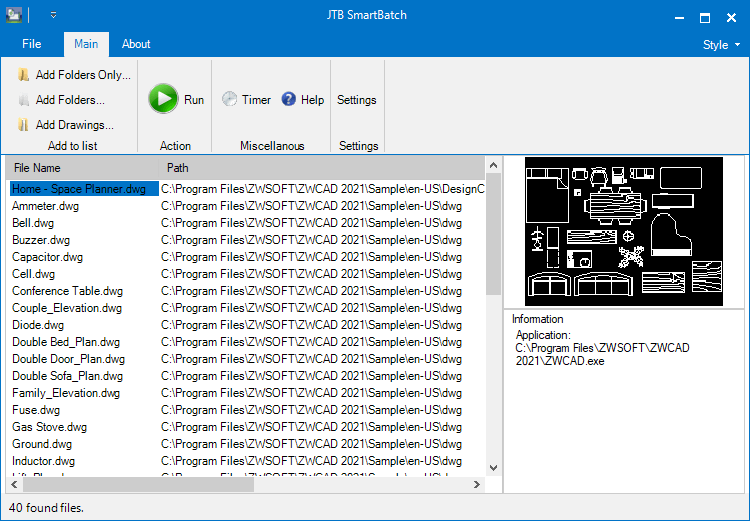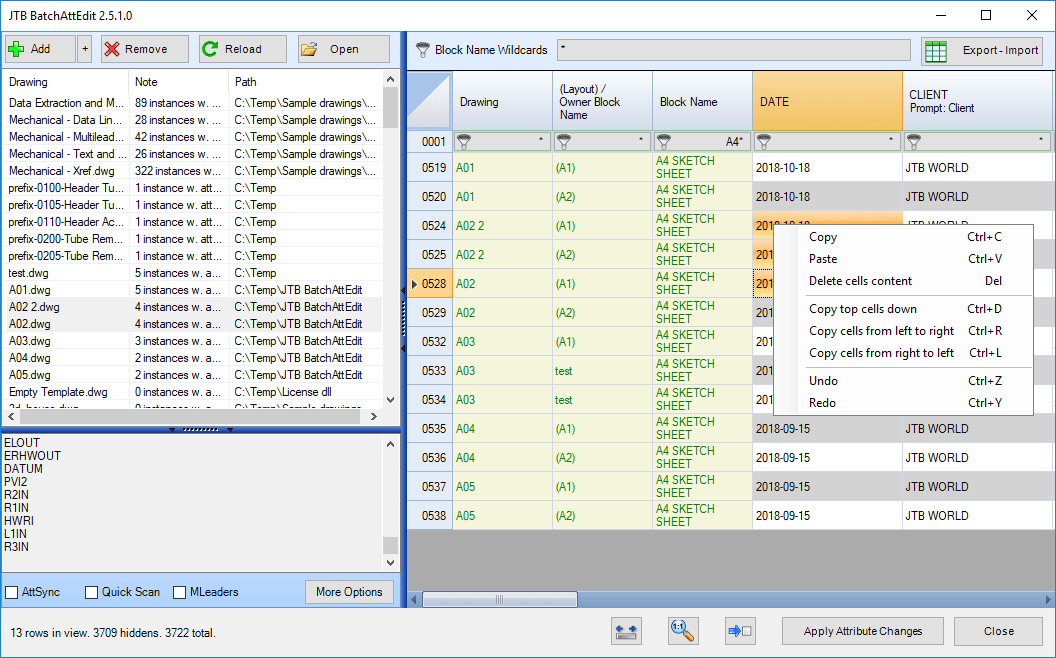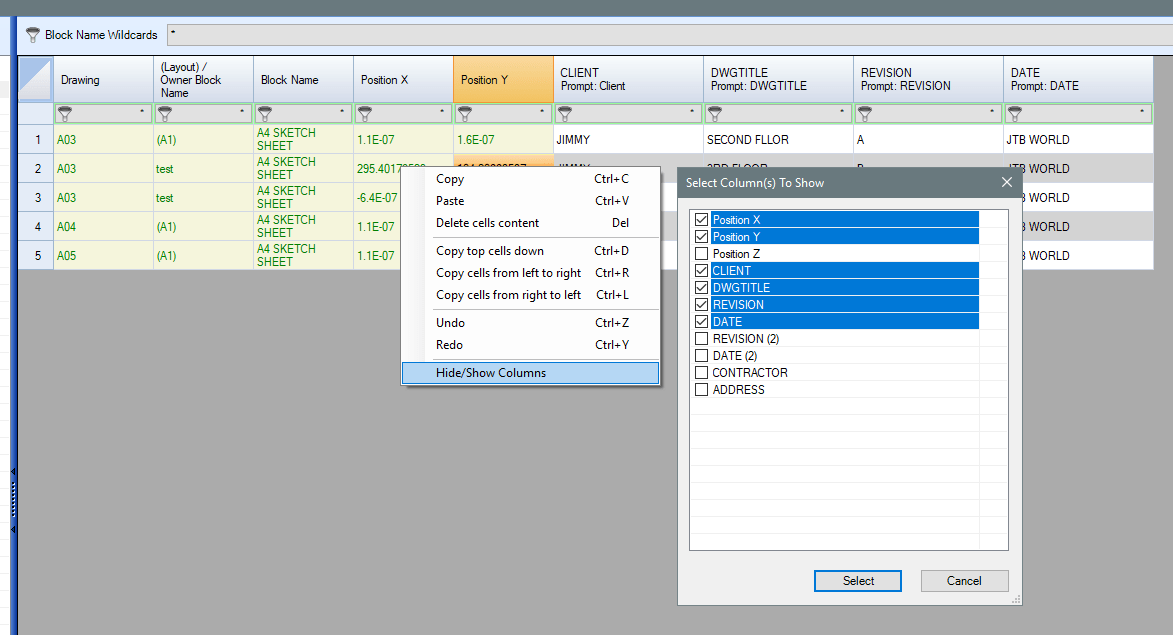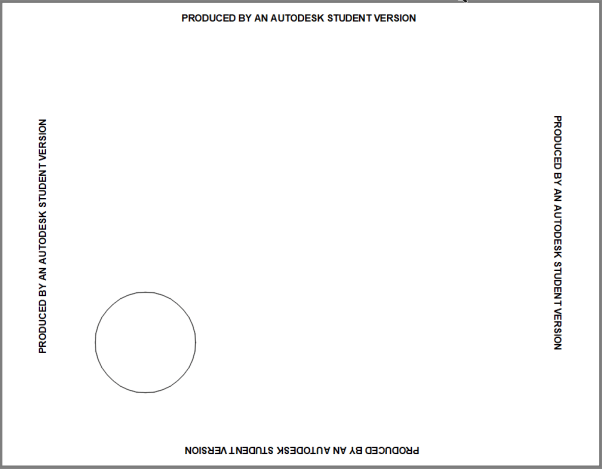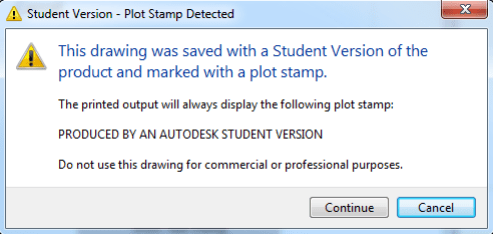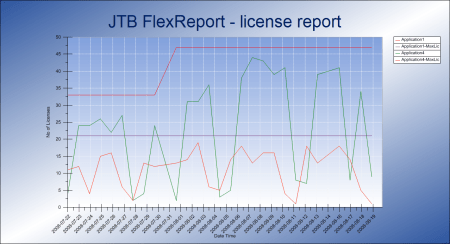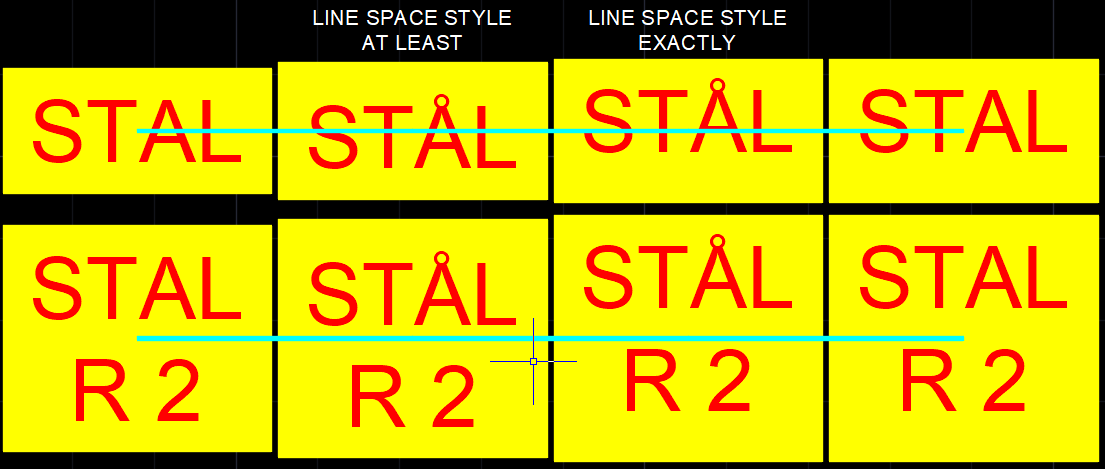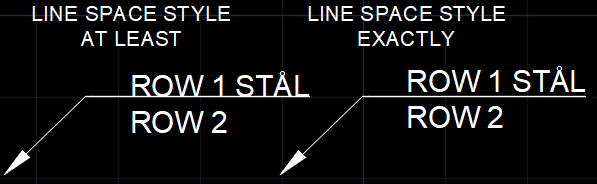JTB SmartBatch 5.3 is released.
Download the update either as a customer or if you want a trial. Purchase a new license or upgrade here if previous purchase was before 2019.
JTB SmartBatch is a batch and script utility for processing multiple DWG drawings with full control with AutoCAD, BricsCAD, ZWCAD or GstarCAD.
JTB SmartBatch closes dialog boxes that might otherwise stop batch processing like for example dialog box showing missing fonts. Execute LSP or SCR files on multiple drawings. JTB SmartBatch handles crashes so the CAD batch processing continues to the end and leaves bad drawings to be corrected manually. Many purge and cleanup settings available. Useful before backups and distribution of drawings. The file's modified time stamp can be restored.
The free trial without license file is fully functional except that you can only batch process 10 drawings per session to give you the chance to confirm that the program works as expected. When you purchase you can use JTB SmartBatch with no limitations.