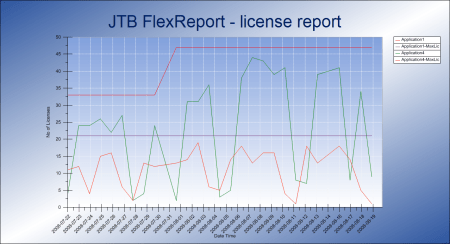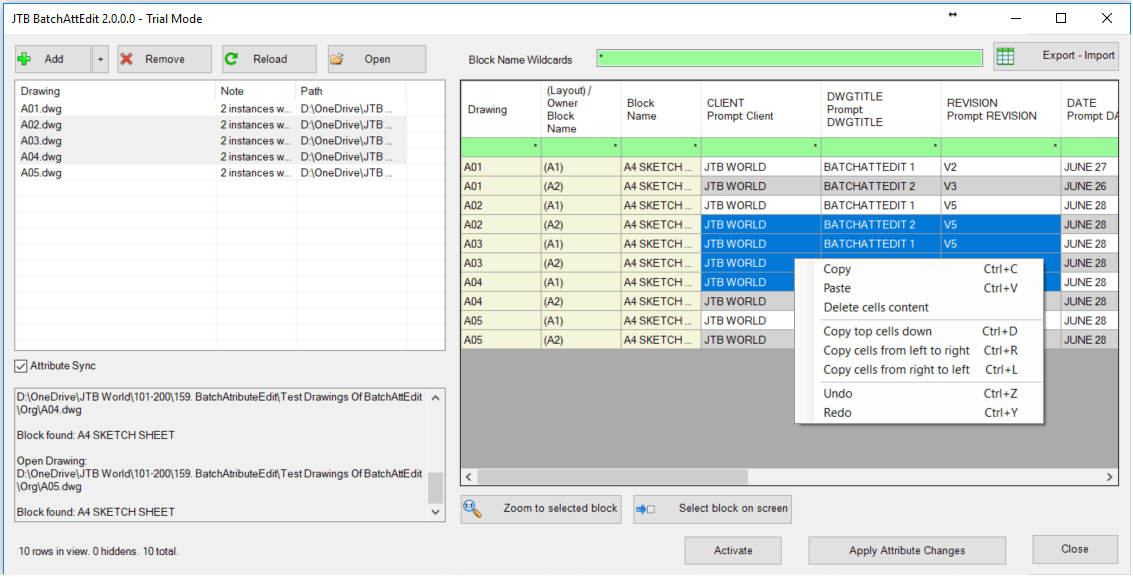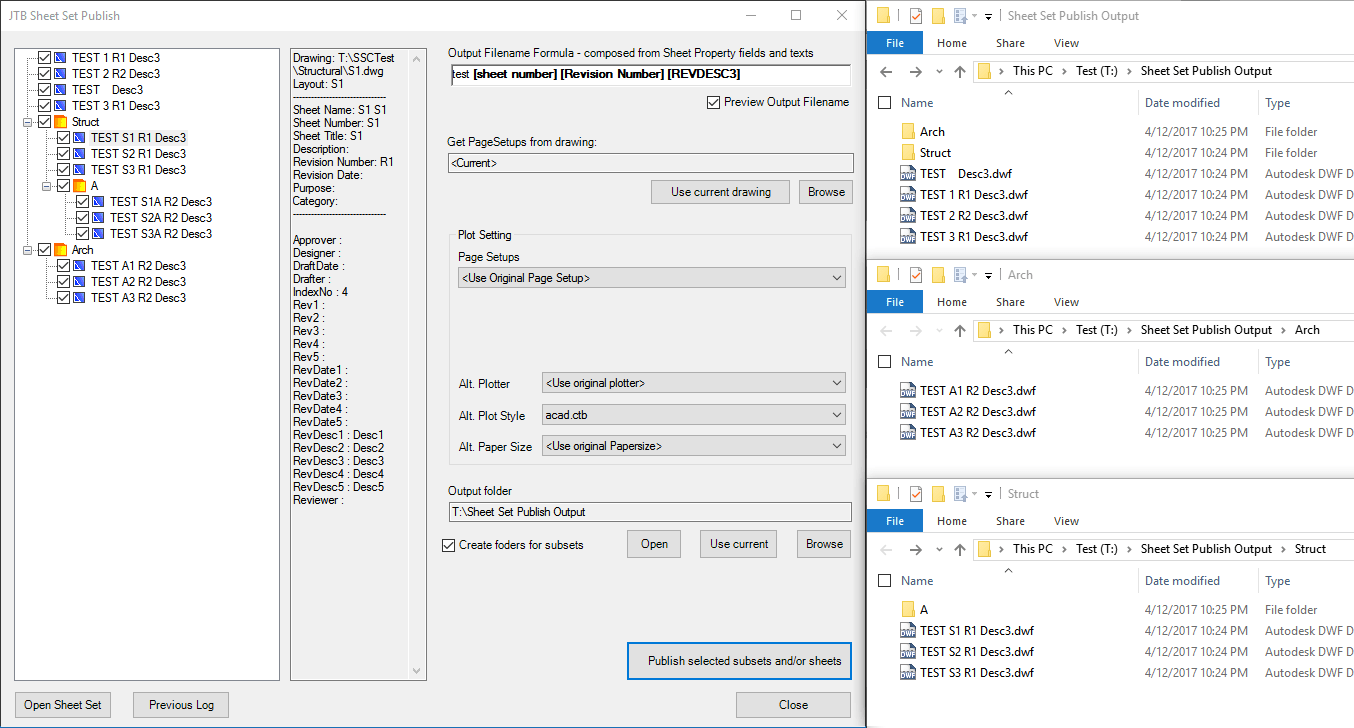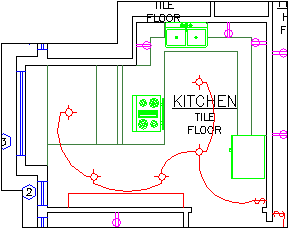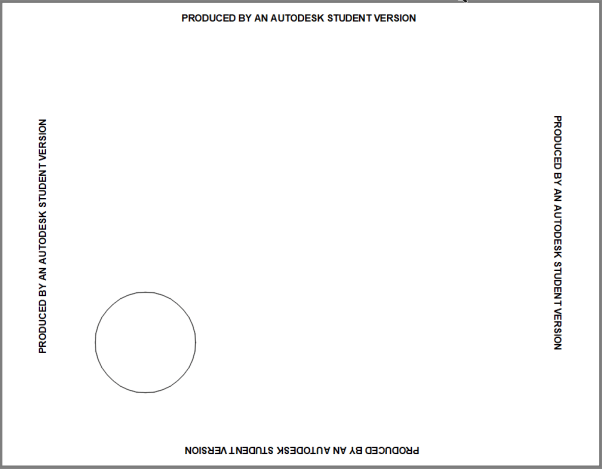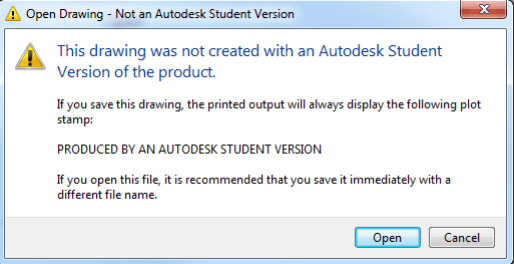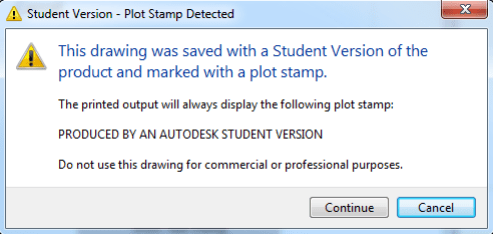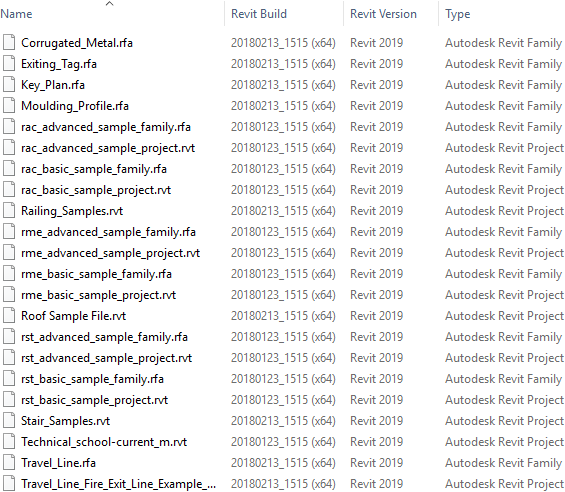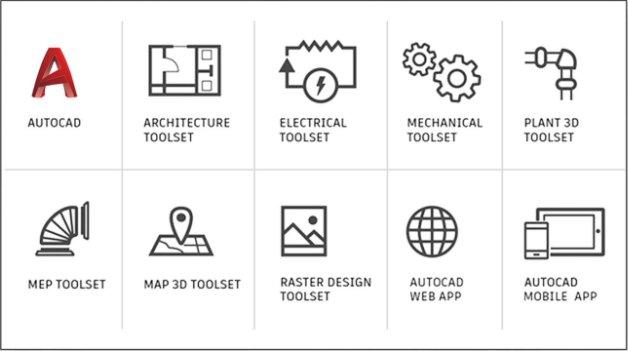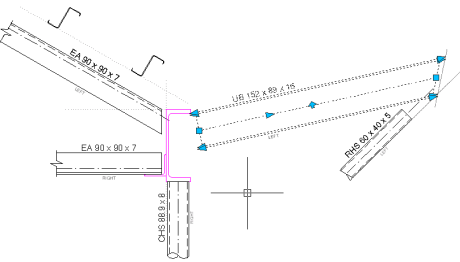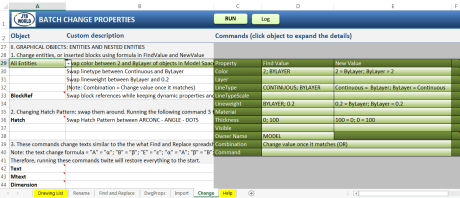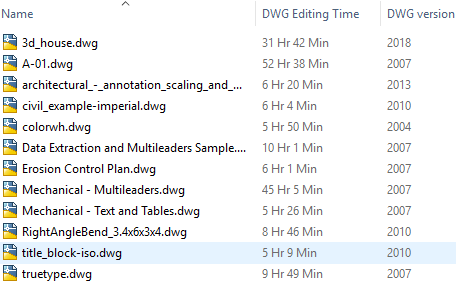Our app EduFinder for AutoCAD is updated again after a few years when AutoCAD had the API needed removed. With AutoCAD 2019 it is back again. To quickly find drawings with the watermark use our app EduFinder.
Here’s what Autodesk tells about the reintroduction of an education watermark for AutoCAD 2019 and AutoCAD 2019 vertical products licensed by student and educators through the Autodesk Education Community.
1. What is changing for AutoCAD 2019 and AutoCAD 2019 vertical products obtained through the Autodesk Education Community?
Autodesk® AutoCAD® 2019 and Autodesk® AutoCAD® 2019-vertical products licensed by students, educators and mentors or competitors in an Autodesk sponsored design competition through the Autodesk® Education Community will produce an education watermark. This change does not apply to multi-user or network software deployed by educational institutions.
2. What AutoCAD 2019 products contain the watermark?
Autodesk® AutoCAD®
Autodesk® AutoCAD® Architecture
Autodesk® AutoCAD® Civil 3D
Autodesk® AutoCAD® Electrical
Autodesk® AutoCAD® for Mac
Autodesk® AutoCAD LT®
Autodesk® AutoCAD® LT for Mac
Autodesk® AutoCAD® Map 3D
Autodesk® AutoCAD® Mechanical
Autodesk® AutoCAD® MEP
Autodesk® AutoCAD® Plant 3D
3. Why has a watermark been reintroduced to AutoCAD 2019 and AutoCAD 2019 vertical products?
The education watermark will support the legitimate use of Autodesk® free education licenses and help ensure students and educators continue to access the same full-product functionality as industry professionals worldwide.
4. Is this a global change?
Yes, this applies to all education licences issued to students and educators for AutoCAD 2019 and AutoCAD 2019 vertical products in all languages.
5. When will the watermark be displayed?
When plotting, or doing a plot preview of a drawing that was created using AutoCAD 2019 and/or AutoCAD 2019 vertical products licensed by students and educators through the Autodesk Education Community, a subtle education watermark will be displayed. A watermark is not displayed on drawings created using multi-user or network educational institution licenses.
6. What does the watermark look like?
When plotting or doing a plot preview of a drawing created using AutoCAD 2019 or an AutoCAD 2019 vertical product licensed by students or educators through the Autodesk Education Community, users will see this watermark:
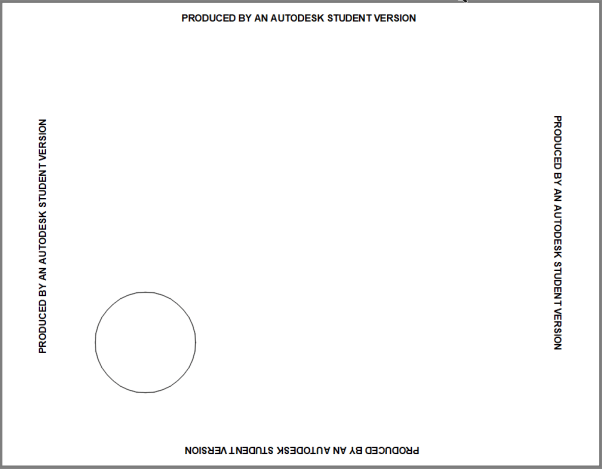
7. What in-product notification informs users of the watermark?
When using a version of AutoCAD 2019 that displays an education watermark to open a drawing that was created using a commercial license of AutoCAD, the following task dialog is displayed:
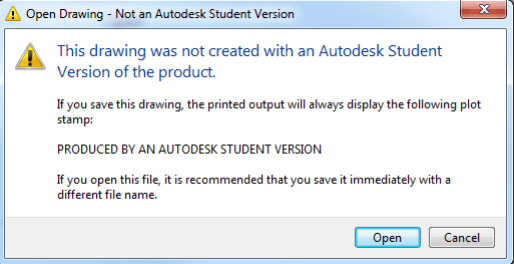
When using a commercial license of AutoCAD to open a drawing that was created using a version AutoCAD 2019 that displays the education watermark, the following task dialog is displayed:
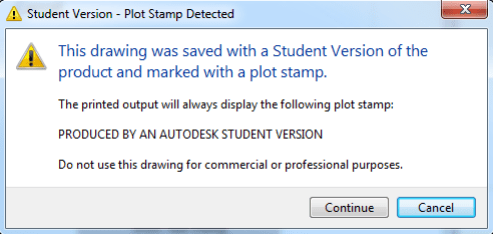
8. Does the education watermark display when another Autodesk software product is used to open a drawing?
The AutoCAD 2019 products listed will produce the watermark, and it will persist in other products that consume AutoCAD drawings containing the watermark.
9. Will I see a warning dialog box when opening a drawing created using a version of AutoCAD 2019 and/or AutoCAD 2019 vertical product that displays the watermark in another Autodesk software product?
No. The warning dialog box only appears in AutoCAD based products.
10. If a commercial license is used to copy, paste, insert, or reference operations from drawings created using a version of AutoCAD 2019 and/or AutoCAD 2019 vertical products that display the watermark, does the education watermark follow the parent drawing and display on other drawings in the commercial organization?
No. This “spread” behaviour does not occur with AutoCAD 2019 and/or AutoCAD 2019 vertical products.
11. My college lab has AutoCAD 2019 and/or AutoCAD 2019 vertical products installed. I don’t see a watermark when plotting, or doing a plot preview of a drawing I created using the software in the lab. Why not?
AutoCAD 2019 and AutoCAD 2019 vertical products licensed through the Autodesk Education Community by educational institutions and installed on the educational institution’s computers or devices do not contain an education watermark. Only educational licenses for students, educators and Autodesk sponsored design competition competitors and mentors produce the watermark.
12. May I remove the education watermark in AutoCAD 2019 and/or AutoCAD 2019 vertical products?
It is intended that this watermark promotes legitimate use of AutoCAD software licensed by students and educators through the Autodesk Education Community and any action to bypass the watermark is a violation of your license terms.
13. If I download an older version of AutoCAD and/or AutoCAD vertical products from the Autodesk Education Community, does it now produce a watermark?
No. AutoCAD and AutoCAD vertical product releases 2016, 2017, and 2018 available through the Autodesk Education Community do not produce a watermark.
14. Will Autodesk add a watermark to other Autodesk products licensed through the Autodesk Education Community in the future?
To support the legitimate use of Autodesk software licensed through the Education Community and ensure student access to the same software used by industry professionals worldwide, Autodesk is considering this action.