The AutoCAD Architecture-MEP 2011 Object Enabler makes AEC objects come to life in 2011 releases of AutoCAD, AutoCAD Electrical, AutoCAD Mechanical, AutoCAD Map 3D, AutoCAD Civil 3D, Autodesk 3ds Max, Autodesk 3ds Max Design, Autodesk Navisworks Manage, and Autodesk Navisworks Simulate.
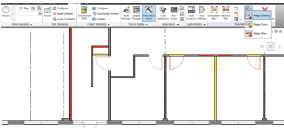
View and modify AEC objects using AutoCAD commands such as MOVE, COPY, and STRETCH.
Improved object snap support.
Elimination of proxy graphics messages.
Additional commands supplied with the AutoCAD Architecture-MEP Object Enabler
- DisplayManagerConfigsSelection allows you to specify the display configuration that will be used in the drawing. Depending on the settings used in attached drawings, this may or may not affect the display of the xref drawing. On the Model tab, or with a Model Space viewport active on a Layout tab, selecting this toolbar button will display a list of available display configurations, with the current one indicated by a checkmark. Selecting a different configuration will cause a full regen of the drawing, so there may be some delay. For example, if a DWG file is saved in AutoCAD Architecture or AutoCAD MEP with only a reflected ceiling and render display configurations, those are the only ones supported by the AutoCAD Architecture-MEP Object Enabler. Users planning on sharing their files must enable layouts and viewport configurations to meet the needs of their partners.
- -AecExportToAutoCAD allows you to convert an AutoCAD Architecture or AutoCAD MEP drawing to AutoCAD entities. The command gives you the ability to bind xrefs and save the file in 2000, 2004, 2007 or 2010 drawing format. The result will be exported to a new DWG file with all AEC objects exploded. The new version of the drawing loses the intelligence of the custom AEC objects, but the resulting basic objects can be displayed and accessed in earlier versions of AutoCAD when object enablers are not available for those versions. Any subsequent changes you make to this new drawing file do not affect the original drawing file.
Command line entry: -aecexporttoautocad
- Export options [Format/Bind/bind Type/Maintain/Prefix/Suffix/?] <Enter for filename>: Enter an option or press ENTER to specify a file name
Enter for Filename - Creates a new drawing file with the specified name. You can use the Prefix or Suffix option to create a unique file name for this drawing and prevent overwriting the existing drawing file.
Export drawing name <current>: Enter a file name
Format - Determines the drawing file format for the resulting drawing file.
Enter file format [r14/2000/2004/2007/2010] <2007>: Specify the drawing file format
Bind - Determines how xrefs are treated when creating the new drawing.
Bind xrefs [Yes/No] <Yes>: Enter y or n
Yes - Binds all xrefs to the drawing. Layers and other xref-dependent named objects are merged into the new drawing.
No - Maintains the xrefs as links to other drawings.
Note: The appearance of the combined drawing may differ if the xrefs are not bound.
Bind Type - Determines how xref-dependent objects are treated when the Bind option is turned on.
Bind type [Bind/Insert] <Insert>: Enter an option
Bind - Maintains the names of layers and other xref-dependent objects when binding xrefs.
Insert - Merges the names of xref-dependent objects into the new drawing without including the original file name.
Maintain - Determines how objects within custom AEC objects are treated.
Maintain resolved properties [Yes/No] <Yes>: Enter y or n
Yes - Explodes all custom AEC objects into separate basic AutoCAD objects. The resulting basic objects revert to their original properties rather than the properties of the block definitions. For example, if a component of a custom object has the color specified ByBlock, and the object has the color specified ByLayer and resides on a layer with the color 50, the resulting AutoCAD object will have color = 50.
No - Creates a block from each custom AEC object. The properties of the block instances are determined in the usual way, depending on how the objects in the blocks were created and the property settings of the layers on which the blocks are inserted.Prefix - Specifies the prefix to be added to the current drawing file name.
Filename prefix <>: Enter the characters to be added to the beginning of the current file name
Suffix - Specifies the suffix to be added to the current drawing file name.
Filename suffix <>: Enter the characters to be added to the end of the current file name
?- Lists the current settings for the command.
File format: current setting
Bind xrefs: current setting
Bind type: current setting
Filename prefix: current setting
Filename suffix: current setting
- SetXrefConfig allows you to specify the display configuration that will be used in an xref drawing.
- AecFileOpenMessage allows you to disable or enable the dialog that appears when drawings from previous versions of AutoCAD Architecture or AutoCAD MEP are opened.
- AecFileSaveMessage allows you to disable or enable the dialog that appears when drawings are saved to a previous drawing format.
- AecObjectCopyMessage allows you to disable or enable the dialog that may appear when copying AEC objects from future version drawings.
- ObjRelUpdate causes AEC objects to be completely reconstructed, which may be necessary to resolve display issues.
- AecVersion displays the file version of files that comprise the AutoCAD Architecture-MEP Object Enabler.
- -DwgUnits allows you to specify the drawing units that will be used with the current file. This affects how drawings are combined when inserting drawings that use different units. For example, to combine a Civil 3D drawing that uses feet with an AutoCAD Architecture drawing using inches, you would first change the units in the AutoCAD Architecture drawing to feet, and then insert it into the Civil 3D drawing.
An AecArchXOE.cui file will be copied to the user's AutoCAD Support folder for any user who runs the host application after the AutoCAD Architecture-MEP Object Enabler is installed. This file contains a toolbar (AEC OE) with three buttons, which run the following commands: DisplayManagerConfigsSelection, -AecExportToAutoCAD and SetXrefConfig. To add this toolbar to your workspace, use the command MENULOAD, browse to the location referenced above, select the file, and then click Load and Close.
Knowledge Base document: AutoCAD Architecture & AutoCAD MEP 2011 Object Enabler (32-bit and 64-bit) and readme
Applies to:
AutoCAD® 2011
AutoCAD® Civil 3D® 2011
AutoCAD® Electrical 2011
AutoCAD® Map 3D 2011
AutoCAD® Mechanical 2011
Autodesk® 3ds Max® 2011
Autodesk® 3ds Max® Design 2011
Autodesk® Navisworks® Manage 2011
Autodesk® Navisworks® Simulate 2011












No comments:
Post a Comment