Check out the cool EplotView DWF & PDF viewer Palette for AutoCAD by Mark Douglas.
AutoCAD, AutoCAD Architecture (ACA/ADT), Revit Architecture, Revit MEP, Revit Structure, BIM, CAD, AutoLISP, VBA, VB, VB.NET, C#, databases, Access, SQL Server, FlexNet (FLEXlm), license usage reporting, software design, development, customization, integration...
Monday, July 31, 2006
Free Windows Forms 2.0 ToolStrip course
This 6 hour course by Microsoft in for of a 92 page PDF is intended for developers who support and develop Windows Forms applications for Visual Studio 2005 and the Microsoft .NET Framework 2.0.
http://www.windowsforms.net/Articles/WindowsFormsToolStripCourse.pdf
External References Palette in AutoCAD 2007
External References Palette was introduced in AutoCAD 2007 with some changes as can be seen below.
To open the External References Palette use the commands XR, XREF,
EXTERNALREFERENCES or Tools>Palettes>External References or use the button
on the Reference toolbar.
To close use the command EXTERNALREFERENCESCLOSE.
You might see it referred to
as Xref ESW where ESW stands for Enhanced Secondary
Window. You can have it open all the time docked or anchored. It handles DWG,
Images and DWF. Later Microstation DGN file format will be added. If you use DGN
files there it is an Autodesk DGNV8 Translator Beta available at
http://labs.autodesk.com/. Image
extensions *.cals and *.pict are added as accepted.
To change the path of a DWG reference do like this:
Insert>External References to open the Xref ESW.
In the External References palette, select a DWG reference name.
Under Found At, do one of the following:
Edit the xref path directly.
Click Browse. Select the xref in its new path.
Use CUI to change the behavior of the Xref ESW in relation to your workspace.
CLASSICXREF is a command that displays the Xref Manager with the old GUI.
CLASSICIMAGE is a command that displays the Image Manager with the old GUI.
Related System Variables are:
ERSTATE is used to get the External References palette State.
0 - Not active
1 - Active
XREFCTL controls whether external reference log (XLG) files are
created.
0 - (default value) Does not write log files
1 - Writes log files (Recommendation is to only activate if you really need this
functionality)
The log file is an ordinary ASCII text file with the same name as the current drawing and the file extension .xlg. If you load a drawing with the file name sample.dwg, for example, the program searches for a log file named sample.xlg in the current folder. If the file does not exist, a new file is created with that name.
Once a log file has been created for a drawing, the program continues to append information to it. The program writes a title block to the log file each time the file is opened. If the log file becomes too large, you can delete it.
XREFNOTIFY that controls the notification for updated or missing xrefs.
The value is saved per user and profile.
HKEY_CURRENT_USER\Software\Autodesk\AutoCAD\R17.0\ACAD-5001:409\Profiles\<<Unnamed
Profile>>\General\XrefNotify
0 - Disables xref notification
1 - Enables xref notification. Notifies you that xrefs are attached to the
current drawing by displaying the xref icon in the lower-right corner of the
application window (the notification area of the status bar tray). When you open
a drawing, alerts you to missing xrefs by displaying the xref icon with a yellow
alert symbol (!).
2 - (default value) Enables xref notification and balloon messages. Displays the
xref icon as in 1 above. Also displays balloon messages in the same area when
xrefs are modified. The number of minutes between checking for modified xrefs is
controlled by the system registry variable XNOTIFYTIME.
XREFTYPE controls the default reference type when attaching or
overlaying an external reference. It is saved when changing the reference type
using the XATTACH command.
The value is saved per user and profile.
HKEY_CURRENT_USER\Software\Autodesk\AutoCAD\R17.0\ACAD-5001:409\Profiles\<<Unnamed
Profile>>\General\XrefType
0 - Attachment is the default
1 - Overlay is the default
Several other undocumented settings are saved in the registry below
HKEY_CURRENT_USER\Software\Autodesk\AutoCAD\R17.0\ACAD-5001:409\Profiles\<<Unnamed
Profile>>\Vault\ESW
LowerGroupMinimized
LowerGroupRatio
LVColumnWidths
Other settings for the palette like both from CUI and from the GUI like List
View or Tree View or Details or Preview are saved in XML format in C:\Documents
and Settings\<user>\Application Data\Autodesk\AutoCAD 2007\R17.0\enu\Support\Profiles\FixedProfile.aws\FixedProfile.aws
[Related links worth reading:
AutoCAD 2007
Xref Manager Palette Vs Dialog |
Xref'ing
from Vault]
Sunday, July 30, 2006
Ted Boardman's Visualization Blog
I've just been reading RobiNZ CAD Blog about Ted Boardman's Visualization Blog. Because of all the good I've heard about Ted I sent a user this spring to a 3Ds MAX seminarium where he spoke and it was very much appreciated. After adding it to the blog roll on the right I found interesting reading like the post about Alpha Channel.
Default Printer when opening drawing with unrecognized printer
AutoCAD Wish List: June 2006 Results is published and one of the wishes was Default Printer when opening drawing with unrecognized printer. I cannot add it to the core of AutoCAD but with the help of this AutoLISP code sample you can easily get this.
If the Plot Device (printer, plotter or PC3 file) saved in the drawing and that will be used when printing does not exist or is set to None automatically set it instead to the default plotter/printer.
If the Plot Style Table saved in the drawing and that will be used when printing does not exist or is set to None automatically set it instead to the default plot style table.
The file can also be changed so that you can set to any printer or plot style table that you want to be used as your standard.
If you want instructions how to automatically load this in AutoCAD take a
look here.
[Via BLAUGI and Mistress of the Dorkness and Between the Lines]
Saturday, July 29, 2006
Surround With in VB.NET 2005
The Visual Studio 2005 Code Editor provides a Code Snippet Picker that allows
you, in a few mouse clicks, to insert ready-made blocks of code into the active
document.
The procedure to display the Code Snippet Picker varies according to the
language you are using.
- Visual Basic - Right-click at the desired location in the Code Editor to display the Shortcut menu, and select Insert Snippet.
- Visual C# and Visual J# - Right-click at the desired location in the Code Editor to display the Shortcut menu, and click Insert Snippet or Surround With.
- Visual C++ - The Code Snippet Picker is not available.
- XML - Right-click at the desired location in the Code Editor to display the Shortcut menu, and click Insert Snippet or Surround With.
Right-click or press Ctrl+K, Ctrl+X and you will see this context menu.
Another way is to use shortcuts like TryC followed by the TAB key. The result is like this.
Notice that VB.NET does not have the Surround With functionality. There is a solution for this. DPack that just released version 2.5.6. One thing that first puzzled me was that Surround With that I've used a lot in VS.NET 2003 was not there. After reading the readme I found out this note: "Much more powerful surround with functionality is available in VS 2005 'out of the box'. DPack's surround with feature is left in the VS 2005 installation mainly for backward compatibility reasons." This is true if you use C# but not if you use VB. To enable this great feature I had to do it at Tools>Options>DPack.
Links:
What's New in Visual C# 2005 - Code Snippets
FAQ on
Visual Basic IDE Team Blog
Coding Horror
with an animated GIF
Google Toolbar custom buttons ready
Now I have created two custom toolbars for Google Toolbar. The Toolbar comes with a bunch of new features so take a look.
Use the links below to add the buttons. The buttons will change image when new feeds are available.
|
|
Add
Add |
The first button
is for JTB World including Google search on the website as well as feeds from
the blog.
The second button
is for JTB World Blog including
Technorati search on the blog as well as feeds
from the blog.
Here is the API to create your own button.
[Via Google Blog]Google Toolbar released but I have a problem
I tried some of the functionality of the
new
Google Toolbar that has some cool new features but it seems like there are some problems. I created a button
and the feeds show up in the drop-down as they should but when I click on any of the
feeds it doesn't work. A dialog box comes up asking to connecto to
www.blogger.com and if I press cancel the url is something like
https://www.blogger.com/atom/9019115/115409179283556611
I tried to use both the blogger atom feed as well as the feedburner feed.
If any of you have an idea what is going on please let me know. Click here to add the button I made.
Update. Thanks to a comment by Ionut Alex. Chitu it was solved. I converted the FeedBurner feed to RSS 2.0.
Friday, July 28, 2006
NavisWorks JS 5.1 released with support for export to Google Earth (KML)
The NavisWorks people has been busy. The release candidate of NavisWorks
JetStream v5.1 is now ready for release. Now you can model something in Google's SketchUp combine it
with models from Revit Structures 3 and ADT 2007. Import these into NavisWorks
JetStream 5.1. Don't worry if you have large 3D models. NavisWorks handles large
models that you cannot even open in AutoCAD 2007 without crashing. Make clash
checking, review the model and export to a KML file and let the client view the
result in Google Earth. Highly recommended.
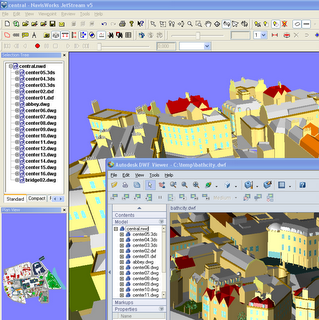
- AutoCAD 2007 (including AutoCAD 2007-based products; ADT, ABS et al) file
reader
and exporter - Viz 2007 exporter
- Revit Building 9 / Revit Structures 3 / Revit Systems exporter
- DWF Reader
- DWF Output
- SketchUp SKP Reader
- KML (Google Earth) Output
- Triforma materials support
- IFC improvements, including hierarchy support, improved faceting and
increased
reliability and fidelity - Presenter now handles the creation of even larger photorealistic images
from even
larger models - Localization for German, Japanese, Chinese (simplified), French (GUI only)
- Greatly improved search performance (affects use of search sets, find tool,
and
selection tree
Note: Object Enablers now need to be installed even when AutoCAD-based
packages are
installed on the same computer as JetStream. Information regarding Object
Enablers can be
found on our File Formats web page (www.navisworks.com/support/file_formats).
Note: A “modification” of the JetStream installation is required in
order to install the new 2007
exporters. Following the JetStream upgrade, go to “Add or Remove Programs” in
the Control
Panel, highlight NavisWorks JetStream v5, click the 'Change/Remove' button,
choose 'Modify'
and press 'Next'. Check 'AutoCAD 2007 Plugin', 'Autodesk Viz 2007 Plugin' and
'Autodesk
Revit 9.0/Structure 3.0/Systems Plugin' as appropriate and press 'Next'.
More details here.
Thursday, July 27, 2006
Change F1 from starting Help to work
How many times have you hit F1 unintentionally just to have to wait for the Help to load and start. What a waste of time. Here is a tip on how you in AutoCAD 2006 and later versions or verticals can use CUI to change this behaviour.
Open the Customize User Interface using the CUI command or from the Workspaces toolbar select Customize in the drop down list.
In the Command List pane click on New.
In the Properties pane edit the Name and change it from Command1 to Escape1.
Change also the macro from ^C^C to ^C^C^C^P(ai_deselect) ^P. The reason is there are some commands that needs escape pressed tree times and this will also deselect all objects selected.
Expand Keyboard Shortcuts in the top left pane.
In the Command List pane notice that the Escape command is selected. Drag and drop it on Shortcut Keys in the top left pane.
Click on Escape in the top left pane.
In the Properties pane enter F1 as Key(s) value. Either click on the button with three dots or enter F1 and press enter.
Click OK to exit the dialog box.
Start any command and press F1.
Tip 1: Make a second command name it Escape2 and assign the Esc button to it. That way you don't have to press Esc more than one time.
PS. Right-click on Shortcut Keys in CUI has New as an option but it is not for the Shortcut Keys, it is for Temporary Override Keys.
For those with older version than 2006 add ["F1"]^C^C under ***ACCELERATORS in your acad.mns.
Paint.NET's new address: www.getpaint.net
Paint.NET has found a new home at www.getpaint.net according to Rick Brewster's blog. This is one of my must have installed software's.
AUGI Connectivity Toolbar installed...
...after reading that Richard Binning updated the AUGI Connectivity Toolbar and added "a new community menu dedicated to the Architectural Desktop and Building Systems community.". I had some problems with the previous version so I had to uninstall it but now it's time to try it again.
ABS .NET API Webcast
See you in an hour at the Autodesk Building Systems .NET API Webcast. Thanks for the reminder Kean.
Start time: 4pm BST (British Summer Time); 5pm CEST (Central Europe Summer Time); 8am PDT (Pacific Daylight Time)Autodesk DWF Viewer 7.0 deployment tips & trix
Using VBScript (file with VBS extension) Autodesk DWF Viewer 7.0 can be installed and configured unattended or silently. One new thing with version 7.0 is that an MSI file that can be downloaded from www.autodesk.com/dwfviewer. Below are some tips & tricks that you can get ideas from.
By default, DWF Viewer checks for its latest version on the Autodesk Web site (Help > Check for Updates...). You can configure DWF Viewer to check for an update from another location, such as your company's Web site server, allowing you to control which version is available to your users. See the help file on Programming and Administration>Check for Updates from a Non-Autodesk Server.
To install:
on error resume next
Set WshShell = CreateObject("WScript.Shell")
' Progress bar without cancel button
WshShell.Run """\\server\DWF\7.0\DwfViewerSetup.msi"" /qb!",1,true
This could be done as a post installation:
on error resume next
Set WshShell = CreateObject("WScript.Shell")
Set fso = CreateObject("Scripting.FileSystemObject")
' Delete the link from the start menu
key="HKEY_LOCAL_MACHINE\SOFTWARE\Microsoft\Windows\" & _
"CurrentVersion\Explorer\Shell Folders\"
path=WshShell.RegRead(key & "Common Programs") & "\Autodesk"
fso.DeleteFile path & "\Autodesk DWF Viewer.lnk",True
' Delete the folder from the start menu if it's empty
if FolderEmpty(path) then fso.DeleteFolder path, True
' Do not show dialog box asking for update if a newer version is available
key = "HKEY_LOCAL_MACHINE\SOFTWARE\Autodesk\" & _
"DWF Viewer\Settings\AutoUpdate\DoNotShowAgain"
WshShell.RegWrite key, 1, "REG_DWORD"
' Do not check for a new version when starting DWF Viewer
key = "HKEY_LOCAL_MACHINE\SOFTWARE\Autodesk\" & _
"DWF Viewer\Settings\AutoUpdate\InitialCheck"
WshShell.RegWrite key, 1, "REG_DWORD"
' Do not check that often (number in days)
key = "HKEY_LOCAL_MACHINE\SOFTWARE\Autodesk\" & _
"DWF Viewer\Settings\AutoUpdate\CheckInterval"
WshShell.RegWrite key, 1000, "REG_DWORD"
' Make sure that if the user cannot update from the Help menu by pointing to an invalid location
key = "HKEY_LOCAL_MACHINE\SOFTWARE\Autodesk\" & _
"DWF Viewer\Settings\AutoUpdate\URL"
WshShell.RegWrite key, "C:\", "REG_SZ"
' Use single click to follow hyperlinks
key = "HKEY_CURRENT_USER\Software\Autodesk\DWF Common\" & _
"Preferences\User Interface\Single Click Hyperlink"
WshShell.RegWrite key, 1, "REG_DWORD"
' Suppress Getting started Page
key = "HKEY_CURRENT_USER\Software\Autodesk\DWF Common\" & _
"Preferences\User Interface\Suppress Startup Page"
WshShell.RegWrite key, 1, "REG_DWORD"
Function FolderEmpty (path1)
Set oFolder = fso.GetFolder(path1)
Set oFiles = oFolder.Files
flag = true
For Each i in oFiles
flag = false
Next
FolderEmpty = flag
End function
To uninstall:
on error resume next
Set WshShell = CreateObject("WScript.Shell")
Set fso = CreateObject("Scripting.FileSystemObject")
key="HKEY_LOCAL_MACHINE\SOFTWARE\Microsoft\Windows\CurrentVersion\" & _
"Uninstall\Autodesk DWF Viewer\UninstallString"
UninstallString=WshShell.RegRead(key)
if UninstallString<>"" then WshShell.Run "msiexec /x {9A346205-EA92-4406-B1AB-50379DA3F057} /qb!",1,true
It is also possible to sidable some menu items in the Viewer by editing this
file:
C:\Program Files\Autodesk\Autodesk DWF Viewer\EComposite\menubar_exe.htm
Here are some examples:
helpRegisterMenu.disabled = false; can be changed to helpRegisterMenu.disabled = true;
helpUpdateMenu.disabled = false; can be changed to helpUpdateMenu.disabled = true;
Change F1 from starting Help to work as Escape in AutoCAD
How many times have you hit F1 unintentionally just to have to wait for the Help to load and start. What a waste of time. Here is a tip on how you in AutoCAD 2006 and later versions or verticals can use CUI to change this behaviour.
Open the Customize User Interface using the CUI command or from the Workspaces toolbar select Customize in the drop down list.
In the Command List pane click on New.
In the Properties pane edit the Name and change it from Command1 to Escape1.
Change also the macro from ^C^C to ^C^C^C^P(ai_deselect) ^P. The reason is there are some commands that needs escape pressed tree times and this will also deselect all objects selected.
Expand Keyboard Shortcuts in the top left pane.
In the Command List pane notice that the Escape command is selected. Drag and drop it on Shortcut Keys in the top left pane.
Click on Escape in the top left pane.
In the Properties pane enter F1 as Key(s) value. Either click on the button with three dots or enter F1 and press enter.
Click OK to exit the dialog box.
Start any command and press F1.
Tip 1: Make a second command name it Escape2 and assign the Esc button to it. That way you don't have to press Esc more than one time.
PS. Right-click on Shortcut Keys in CUI has New as an option but it is not for the Shortcut Keys, it is for Temporary Override Keys.
For those with older version than 2006 add ["F1"]^C^C under ***ACCELERATORS in your acad.mns.
Inventor Series 10 installation problems and solutions
I tried to install Inventor Series 10 today and got an error message "Microsoft WSE 2.0 Runtime - Error 1001.InstallUtil.Lib.dll: Unknown error in CorBindToRuntimeHost (0x80131700)." I found that the solution to this was to uninstall Microsoft .Net Framework 2.0.
Then I got another problem. Several errors saying: "Installer Information -
Error 1406. Could not write value to key...". In this case I found some
Knowledge Base articles about it. Macromedia Flash Player was involved as one of the solutions:
http://usa.autodesk.com/adsk/servlet/ps/item?siteID=123112&id=7118892&linkID=4183228
http://usa.autodesk.com/adsk/servlet/ps/item?siteID=123112&id=7201635&linkID=4183228
Tuesday, July 25, 2006
FLEXnet/FLEXlm manuals and downloads
Here are links to the manuals for Microvision's network licensing system that are used by FLEXenabled applications like AutoCAD and Architectural Desktop (ADT).
FLEXnet Licensing End User Guide (version 11.4.x) or newer ones.
Latest versions of lmgrd.exe, lmtools.exe, lmutil.exe can be found here on Microvision's website for FLEXnet Publisher Download and Information Page for lmgrd and Utilities or on the CD/DVD for your software. Macrovision recommends that you use the latest version of the lmgrd at all times as it includes bug fixes, enhancements, and assures the greatest level of compatibility with all of your licensed applications.
adskflex.exe, lmgrd.exe, lmtools.exe, lmutil.exe can be found on the installation CD for the FLEXenabled application you have. Below are some samples and the version you at least should use.
AutoCAD 2002 includes FLEXlm version 7.1f
\Netsetup\support\AdLM
AutoCAD 2004 includes FLEXlm version 8.3c
\Bin\acadFeui\support\nlm
The files are in NLM1.CAB and can be extracted or SETUP.EXE can be run to install them
AutoCAD 2005 includes FLEXlm version 9.22
\Bin\acadFeui\Support\nlm\Program Files\Autodesk Network License Manager
AutoCAD 2006 includes FLEXnet version 10.1.5
\Bin\acadFeui\support\nlm\Program Files\Autodesk Network License Manager
AutoCAD 2007 includes FLEXnet version 10.8
\Bin\acadFeui\support\nlm\Program Files\Autodesk Network License Manager
\x86\support\nlm\Program Files\Autodesk Network License Manager
AutoCAD 2009 includes FLEXnet version 11.4.100 (see also)
\x86\support\nlm\Program Files\Autodesk Network License Manager
AutoCAD 2010 includes FLEXnet version 11.5 (see also)
\x86\support\NLM\en-US\NLM.msi
Difference between FLEXnet/FLEXlm is described here.
Do you want to work at Autodesk?
The BSD (Building Solutions Division) product support team in Manchester,NH is currently looking for candidates to fill 2 open positions as Product Support Analyst.
"This is a third level technical position in Product Support, and requires a detailed understanding of either ADT, ABS or Revit, and knowledge of the AEC industries. An Analyst’s primary responsibility is to provide direct technical support to internal and external customers and partners via approved communication channels. An Analyst uses knowledge-based tools and works with colleagues to resolve technical issues. An Analyst is expected to follow reported problems through to their resolution, and work with colleagues to resolve complex issues. An Analyst may be assigned special projects including: documentation review, training material creation, Beta participation, product demos, and presenting technical forums. An Analyst reports to a Product Support Manager." More details and if you want to apply for the position.
For other positions worldwide at Autodesk take a look here and do a job search.
ObjectDCL is going open source
Chad behind ObjectDCL is "going to post ObjectDCL as an open source project on www.sourceforge.net. Anyone will be able to download the compiled software and anyone will be able to sign in and contribute to its further development. Essentially ObjectDCL will become a community development project."
John Walker's blog - Fourmilog: None Dare Call It Reason
Why Lisp?
In The Autodesk File by Autodesk founder John Walker has a chapter about why Lisp was selected for AutoCAD as the basis for AutoLISP. "Lisp is the preeminent language in the field of Artificial Intelligence, and has been for over two decades. Many of the most complicated programs ever written have been written in Lisp. Lisp is far from an esoteric toy of computer scientists: a system called NAVEX, written entirely in Lisp, will soon be ensuring that the Space Shuttle reaches the runway. Expert systems implemented in Lisp will be a central part of the Space Station environmental and energy management systems."
So it seems like it might be true what (newlisper) once was told. Below some fun comments from his post.
It was certainly fun to imagine Neil Armstrong or Buzz Aldrin typing:
(setq course 'moon)
on a clunky keyboard while floating around inside the Command Module. Or perhaps Mike Collins could have radioed:
"Houston, this is Columbia. We have a problem: unbalanced parentheses at line 1202."
Monday, July 24, 2006
Technorati search instead of Blogger search
If you use a feed reader take a look at the left of the JTB World blog and you will see that I've added the option to use Technorati search. I've found that the Blogger Search doesn't find much. Because of the same reason I've also changed the Categories tag search on the right to use Technorati. One reason the Technorati search is so good is that it searches the feeds as well as archived feeds. Since some typical search words are on the template a general Google or MSN search doesn't give as good result.
Configure a Technorati searchlet
technoratifeedback
Sunday, July 23, 2006
Tip for usage of timeout to release network licenses
Tip for the CAD user
Don't leave a command running or a modal dialog box opened (a dialog box
which needs to close before continuing to other tasks) unless you need to work
in your application again within 15 minutes.
Make it a habit to check the above when you goes away from your desk, work
with other software's, talking on the phone, eating or taking a break for a
longer time than 15 minutes.
Tip for the IT/License/CAD Manager
Set the timeout to the minimum time, 900 seconds.
Use TIMEOUTALL so you don't forget to add new product features to the options
file at a later occasion.
Make sure that to inform your users about how license timeout works.
Make sure that you can supervise your network license usage with license
reports and statistics like what JTB FlexReport can provide.
Using timeout solves problems when licenses not return to the Network License
Manager pool for a long period of time after the connections with client
workstations are lost.
Idle Period
Any of the following activity in the active application prevents the client
workstation from being idle:
- Any keystroke.
- Any mouse click.
- Any command, Lisp expression, menu macro or script in progress.
- Any Modal dialog box opened (a dialog box which needs to close before continuing to other tasks).
Setting license inactivity timeout
You can configure the license manager to
automatically reclaim inactive licenses after a specified time. Inactivity is
defined as an idle product with no commands issued in the specified time. Users
will be given the option to save their current drawing if a license is revoked
by the license manager for inactivity. Note: Time is specified in seconds
and the lowest acceptable value for these options is 900 seconds (15 minutes).
TIMEOUT [productfeature] [seconds] TIMEOUTALL [seconds] The following examples set inactivity timeouts of
15 minutes for AutoCAD 2007 and all respective products:
TIMEOUT 51200ACD_2007_0F 900 TIMEOUTALL 900 Creating the options file
- Create a new text file named ADSKFLEX.OPT. It is strongly recommended that you only use a plain text editor, such as
Notepad, for editing options files. - Place this file in the same directory as your
Autodesk license file. - Perform a ReRead License File operation from the
Start/Stop/ReRead tab in LMTOOLS. - Examine the debug log file to confirm that your
options file changes have been implemented by the license manager.
network license server. Follow these steps:
- Start LMTOOLS.
- On the Service/License File tab, make sure that the Configuration Using
Services option is selected. - Click the Start/Stop/Reread tab.
- On the Start/Stop/Reread tab, click Stop Server.
- Click Start Server.
- To confirm that the TIMEOUT option has been set, open the debug.log file.
If the TIMEOUT option has been set you will see a statement similar to the
example below:
FEATURE 51200ACD_2007_0F INACTIVITY TIMEOUT set to 900 seconds
The lowest acceptable value for timeout of MathWorks is 14,400 seconds (4 hours) and for IBM 7200 seconds (2 hours).
If a user's license is lost because of the idle timeout, the product attempts to claim a new license once the user uses the product again. If no license is available, the user can save work before the product shuts down. If a license is available the user will not notice anything and can keep working. Note that this may vary depending on the product and how the vendor has implemented this functionality.
See also the subject Set Up License Timeout on the Autodesk Network License Manager page.
Friday, July 21, 2006
Structural Steel CAD software comparison
(PHEM) I was asked to find a structural steel CAD software for one of the divisions. Now that I've resigned I guess I'm not going to do it unless they use me as a consultant.
Anyway it was interesting to read from Randall S. Newton, AECnews.com about
Tekla Structures 12 Gains New Open API.
An open API is a reason why applications like AutoCAD are so big. I've heard a
lot of good things about Tekla Structures so
I would really recommend them looking deeper on that CAD application. Before
Tekla Xsteel was evolved into Tekla Structures I evaluated the product but that
was at least five years ago. It was really a capable product at that time.
I've evaluated, implemented, supported, customized
ProSteel 3D
some years ago. It runs on AutoCAD as well as Inventor and is quite a good
application. Easy to use. It has a good API that I used to interact with an
Access database. I did the coding in VBA because the way the steel components
where numbered or tagged didn't follow our internal standard so I created a
solution for that as well as made custom BOM reports as well as some other
things to make the life easier for the users. It might be that PHEM will
continue using ProSteel 3D. When we used ProSteel 3D there where some problems
with the drawing production but they should be solved in the latest version so
it just has to be internally confirmed.
Then for some projects we used only PDMS
for structural design and drawing production. PDMS is highly customizable and
can handle really large projects and the drawing production was automated to a
high level with quite little manual work needed afterwards.
Then there are
Autodesk Revit Structural that I would recommend that PHEM kept an eye on.
It seems to be something within some years but from what I've understand it
(correct me if I'm wrong) does not have the drawing production side of it that
automated as the other software's. The automation should include automatic
dimensioning based on set rules to minimize manual work. That would be a big
wish for future versions.
Things to consider are how easy it is to use the product, the level of
automation, API support, usage among other companies near by, knowledge among
the resellers on the product, how to get support, price, existing knowledge
in-house, interaction with other discipline's CAD applications, etc. I'm not going to do all the work for PHEM now...
Hotfix - Cut and Paste - AutoCAD 2007 based products
http://usa.autodesk.com/getdoc/id=DL7450124
This hotfix will correct a problem where cut and paste, copy and paste, block and insert, wblock and insert, and drag and drop operations fail in drawings that are saved in AutoCAD® 2000 and AutoCAD® Release 14 file formats.
If you open or create a file in AutoCAD 2007 and save it in AutoCAD 2000 or AutoCAD Release 14 file formats and then open the drawing in AutoCAD 2000, 2000i, 2002 or AutoCAD Release 14 and attempt to cut and paste, copy and paste, block and insert, wblock and insert, or drag and drop objects, then these operations will fail.
Once the hotfix is installed, drawings that are subsequently saved in AutoCAD 2000 and AutoCAD Release 14 formats will work as expected. However, drawings that were previously saved in these formats from AutoCAD 2007 will continue to have the problem unless they are resaved with the hotfix applied. The 2000 from 2007 Find Utility below can be used to help identify those drawings. If you have a large number of drawings that need to be resaved, DWG TrueConvert is a free utility that will make the job easier. Make sure you apply the hotfix to DWG TrueConvert before resaving the drawings.
Update: Even though the published date on the hofix is 2006-07-20 it is the same as the one published 2006-06-16. What is new is the Find 2000 from 2007 utility.
Thursday, July 20, 2006
NavisWorks support for AutoCAD 2007
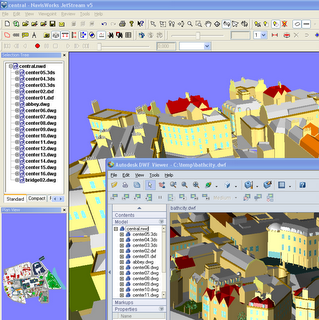 I've tried using the release candidate of NavisWorks JetStream v5.1 and I've especially looked at the AutoCAD 2007, it's new DWG format and 3D DWF support that seems to work really good. (Now we just wait for AutoCAD to support xreffing of 3D DWF's. The image is showing a sample 3D model imported to NavisWorks from the DWG, DXF and 3DS formats. I've then exported it to a 3D DWF as seen in the Autodesk DWF Viewer.
I've tried using the release candidate of NavisWorks JetStream v5.1 and I've especially looked at the AutoCAD 2007, it's new DWG format and 3D DWF support that seems to work really good. (Now we just wait for AutoCAD to support xreffing of 3D DWF's. The image is showing a sample 3D model imported to NavisWorks from the DWG, DXF and 3DS formats. I've then exported it to a 3D DWF as seen in the Autodesk DWF Viewer. The key features covered in this release are:
NavisWorks support for AutoCAD 2007 and 3D DWF
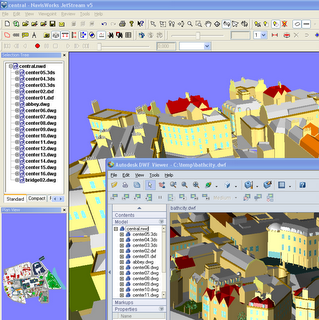 I've tried using the release candidate of NavisWorks JetStream v5.1 and I've especially looked at the AutoCAD 2007, it's new DWG format and 3D DWF support that seems to work really good. (Now we just wait for AutoCAD to support xreffing of 3D DWF's. The image is showing a sample 3D model imported to NavisWorks from the DWG, DXF and 3DS formats. I've then exported it to a 3D DWF as seen in the Autodesk DWF Viewer.
I've tried using the release candidate of NavisWorks JetStream v5.1 and I've especially looked at the AutoCAD 2007, it's new DWG format and 3D DWF support that seems to work really good. (Now we just wait for AutoCAD to support xreffing of 3D DWF's. The image is showing a sample 3D model imported to NavisWorks from the DWG, DXF and 3DS formats. I've then exported it to a 3D DWF as seen in the Autodesk DWF Viewer.
The key features covered in this release are:
Wednesday, July 19, 2006
June misc catch up
Uni-Verse is a website that might be
a big thing. "Our goal is to create an open source Internet platform for
multi-user, interactive, distributed, high-quality 3D graphics and audio for
home, public and personal use. The platform will support high-quality
3D-graphics as well as high-quality 3D-audio and acoustic simulation. The
foundation of the platform is "Verse", a lightweight, low latency,
general-purpose network protocol for 3D data, which lets multiple applications
act together as one large system by sharing data over the network."
New Architectural Desktop Community Launch at AUGI!
Autodesk Design Review 2007 was Released (this product used to be called Autodesk DWF Composer). Shaan Hurley came with the news and Scott Sheppard blogged about a great New Features Table. Link to the Autodesk web site: http://www.autodesk.com/designreview
Autodesk DWF Writer 3.1 was released. Link to the Autodesk web site: http://www.autodesk.com/dwfwriter
Autodesk DWF Viewer 7.0 was released. Scott blogs about it.
One problem with printing that had a
workaround in version 6.5 is now
solved.
Link to the Autodesk web site: http://www.autodesk.com/dwfviewer
Autodesk web browser forum:
http://discussion.autodesk.com/forum.jspa?forumID=140
Autodesk news reader forum:
news://discussion.autodesk.com/autodesk.design.review
AUGI Design Review General forum: http://forums.augi.com/forumdisplay.php?f=150
AUGI Design Review Wish List forum: http://forums.augi.com/forumdisplay.php?f=266
Updated Autodesk DWG TrueView. No admin rights to execute the application
now. It works for restricted users as well. So hopefully the problems
I blogged about are gone now. Here's
instructions if you have the older version.
Link to the Autodesk web site:
http://www.autodesk.com/dwgtrueview
AutoCAD 2007 hotfixes:
Hotfix - Fatal Error During Save -
http://usa.autodesk.com/getdoc/id=DL7450147
Hotfix - Cut and Paste -
http://usa.autodesk.com/getdoc/id=DL7450124
Certified Hardware XML Database Update -
http://usa.autodesk.com/getdoc/id=DL7440746
Shaan blogs about the Customer Error Reporting (CER) http://www.autodesk.com/cer page.
Autodesk Architectural Desktop 2007 Tutorial Updates - http://usa.autodesk.com/getdoc/id=DL7490562
Through the Interface by Kean Walmsley, Autodesk is a relatively new blog with great posts like Getting started with AutoCAD and .NET and Calling ObjectARX functions from a .NET application.
DbView for AutoCAD 2007 available to download on Shaan's Between the Lines blog. It's a useful tool to look into the DWG database.
KB article on Tilting wheel mouse button does not pan to the left or right in AutoCAD 2007. The tilt feature does not really pan to the left or right. Instead, it scrolls. You should make sure that the Display scroll bars in drawing window option is selected in the Options settings on the Display tab. Once this option is selected, tilting the wheel to the left or right should work as expected.
View DWF files in your mobile device
More about the viewer at Project Freewheel Technology Preview.
Great to see also that the wheel can be used to zoom in and out with. Pan can be done using the left mouse button or the wheel.
Monday, July 17, 2006
Ctrl+Alt+Delete in Remote Desktop
So, on the topic I might as well post some more keyboard shortcuts:
- ALT+PAGE UP (Switch between programs from left to right)
- ALT+PAGE DOWN (Switch between programs from right to left)
- ALT+INSERT (Cycle through the programs in most recently used order)
- ALT+HOME (Display the Start menu)
- CTRL+ALT+BREAK (Switch the client computer between a window and a full screen)
- ALT+DELETE (Display the Windows menu)
- CTRL+ALT+Minus sign (-) (Place a snapshot of the entire client window area on the Terminal server clipboard and provide the same functionality as pressing ALT+PRINT SCREEN on a local computer.)
- CTRL+ALT+Plus sign (+) (Place a snapshot of the active window in the client on the Terminal server clipboard and provide the same functionality as pressing PRINT SCREEN on a local computer.)
Did you miss Autodesk University 2005?
To read AUGI HotNews you have to join AUGI. But it's free so no worries.
Saturday, July 15, 2006
Double-click blocks in AutoCAD 2007
The block editor is for editing of dynamic blocks. Right click on the block and select "Edit Block In-place" to edit plain blocks. One limitation with the block editor is that it is only for 2D.
The BLOCKEDITLOCK system variable can be set to 1 and that will result in the following behavior and the Block Editor cannot be opened:
If the Bedit command is run when BLOCKEDITLOCK is set to 1 this message will show:
** BEDIT command not allowed. Block Editor is disabled. **
If you want to be able to double click on a plan non-dynamic block and edit it in-place use CUI and change the Double Click Actions for Block. Use ^C^CRefedit as macro. The original macro is
in case you want to restore it: $M=$(if,$(and,$(>,$(getvar,blockeditlock),0)),^C^C_properties,^C^C_bedit)
This will be the result:
Friday, July 14, 2006
Help shape the future of Autodesk licensing options
Print DWF files from Windows Explorer
If you like it and would like to support the work to provide tools like this please use PayPal below.
Wednesday, July 12, 2006
AutoCAD 2007 network license manager Error 1.5.-15
A valid license could not be obtained by the network license manager.
Error [1.5.-15] or Error [1.5.-18]
-15 Cannot connect to license server system. The server (lmgrd) has not been started yet, or the wrong port@host or license file is being used, or the TCP/IP port or host name in the license file has been changed. WindowsXP SP2 platforms have a limit on the number of TCP/IP connection attempts per second that can be made, which your application may have exceeded. Refer to the manufacturer’s documentation on how to change this limit.
-18 License server system does not support this feature.
The solution is in this Autodesk knowledgebase article using FLEXLM_TIMEOUT.
The error 1.5.-15 indicates that the software was unable to find a valid license manager. Common causes of this error message are listed below.
The Autodesk Network License Manager (FlexLM) may not be operational. You should make sure that the license is properly configured and running. Check LMTOOLS > Server Status tab > Perform Status Enquiry. If the license manager is running correctly, this report will list the licenses that are available and the licenses that are in use for each product. If it does not, you should refer to the following solution to make sure that the license manager is configured correctly: Problems configuring the Autodesk Network License Manager (FlexLM).
Make sure that you can ping both from the license manager to the client and from the client to the license manager by hostname. If you are unable to ping by hostname, it indicates a networking problem or an issue with name resolution. Contact your network administrator or IT professional for assistance correcting these problems.
Firewalls and other port filtering software and hardware can block the required license manager traffic. Make sure that port 2080 and the port range 27000-27009 are not being filtered or blocked by any firewalls or network devices. It is strongly recommended that the Windows Firewall be disabled on both the client and license manager machines.
If the license manager is operational, the client machine may not be looking for the correct license manager. Set an environment variable on the client machine to point to the correct license manager. For additional information about setting this environment variable, refer to the following solution: Specifying license servers using the ADSKFLEX_LICENSE_FILE environment variable.
Another tip to improve the performance is to use the IP number of the server instead of the server name.
Monday, July 10, 2006
FLEXnet vs FLEXlm
FLEXnet 10.8 is what AutoCAD 2007 and the like uses for network licenses. It was named FLEXlm up to version 9.3. After that from version 10.1 it was renamed to FLEXnet.
GLOBEtrotter was acquired by Macrovision in 2000 and Macrovision eventually renamed FLEXlm to FLEXnet but still FLEXlm is often used and seen.
The problem is that even Macrovision doesn't follow their naming strictly.
Start lmtools.exe and on the first tab it says "Services allow FLEXnet...." as well as it might say at the bottom "No FLEXlm Services defined"
On the Start/Stop/Reread tab it says "FLEXnet license services installed..."
Update 2008-07-07: Still now that the company behind FLEXnet is Acresso many uses the name FLEXlm.
Update 2009-10-12: New company name is Flexera Software.
Sunday, July 9, 2006
AutoCAD Brainteaser using Freewheel Zero Client DWF Viewer
To see the dwf file maximized in a separate window just click here. To see the math solution on page 2 directly click here and for the AutoCAD solution on page 3 click here.
To see the embedded dwf you might have to view this post outside of the RSS Viewer if you're using one.
AutoCAD 2007 på svenska (in Swedish)
100% JTB World
The big news is that before the vacation I resigned after 9 years from Pharmadule Emtunga where I've been working as CAD and Database/Application Development Manager and once in a time Arch/Struct Engineer. There is a 3 month period (by law in Sweden) from I resign until I can end my employment so from September I will focus 100% on the family company JTB World.
This means that I will have more time to do consulting projects, develop software and more. Focus will still be on the softwares. CAD applications like AutoCAD and ADT, databases like Access and SQL Server, VBA, VB, AutoLISP, VB.NET, etc.
If you have a software idea (small or large) you want developed, customization to be done, integration or automation please contact me so we can discuss the details.
Some of the latest blog posts
Contact Us
| About JTB World |
Website General Terms of Use |
Privacy Policy
^ Top of page
© 2004- JTB World. All rights reserved.